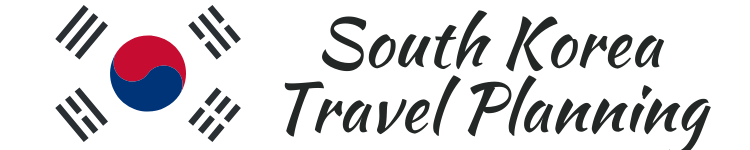Navigation in Korea can be tricky without the use of map and navigation apps. If you’re about to visit or go on a holiday and you’re trying to work out what apps to use in Korea, Kakao Map and Naver Map are two of the most important and best apps for Korea.
This article is all about helping you get the most out of Kakao Map English version. It begins by providing an overview of the desktop version of Kakao Map, followed by instructions on how to set up a Kakao account and how to change the app’s language to English. The article will also cover the various features of the Kakao Map app, such as using it for public transportation, navigation, finding nearby services and attractions, setting up favorites/folders, and using the “my log” feature. The information and screenshots are based on Version 5.7.1 of Kakao Map.
Don’t miss out on the opportunity to make your trip planning easy, hassle-free and organized. Click here to download your FREE printable checklist, to help you to plan your trip step by step and tick off items as you finalise your preparations.Join the South Korea Travel Planning Facebook Group
You are also welcome to join our South Korea Travel Planning Facebook Group – it is a great resource to enable you to ask questions about your upcoming trip to South Korea!
Disclaimer: This article contains affiliate links. If you book after clicking on one of these links then we may receive a small commission at no extra cost to you.
Can I use Google Maps in Korea?
You may be wondering why we recommend the use of Kakao Map or Naver Map when visiting South Korea. The simple answer is that Google Maps is just not as functional and reliable in Korea, making it unsuitable for navigation by foot, bike or car. This reduced functionality is due to national security concerns. South Korea mandates that mapping data be kept on local servers, contrasting with Google Maps’ distributed system (across computers and locations). This means that Google Maps (Korea) doesn’t have access to the needed map information that makes it work so well in other countries.
Kakao Map Desktop Version
Using the desktop version of Kakao Maps is not recommended unless you can read Hangul. As you can see in the image below, although the use of Google Translate will allow you to navigate around the menus of the desktop version of Kakao Map, the map itself is in Hangul. If you don’t know how to read Hangul proficiently, it’s going to be very difficult to use the desktop version.
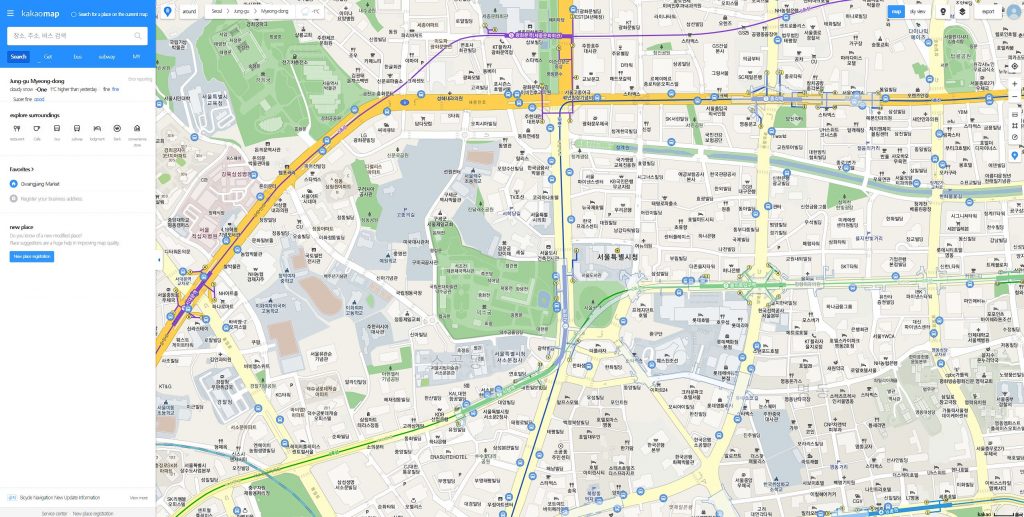
How to set up a Kakao Account
You don’t have to set up a Kakao account to be able to use the Kakao Map app. Most of the more basic features can be used just fine without logging into a Kakao account. However, you need an account if you want to use features such as Favourites and My Log. An account is also very handy if you’re looking to use other Kakao software, such as Kakao Talk, and you want the various apps to work with each other.
Below is the process to follow when establishing a Kakao account.
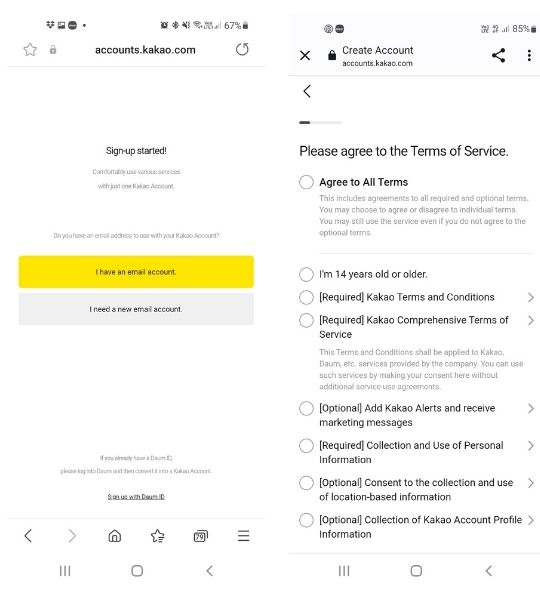
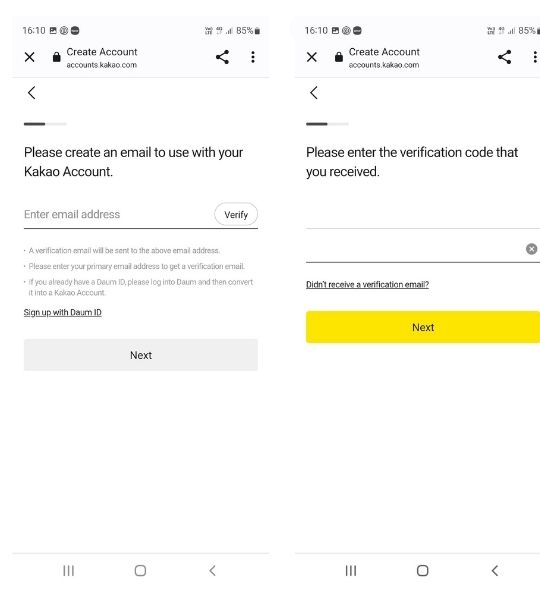
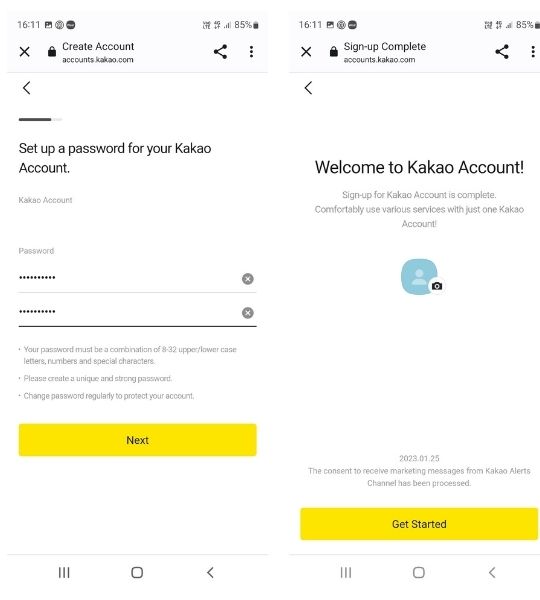
How to change Kakao Map to English
If Kakao Map hasn’t defaulted to English after you download and open up the app, use the steps in the screenshots below to change Kakao Map to English. The actions to follow are circled in red.
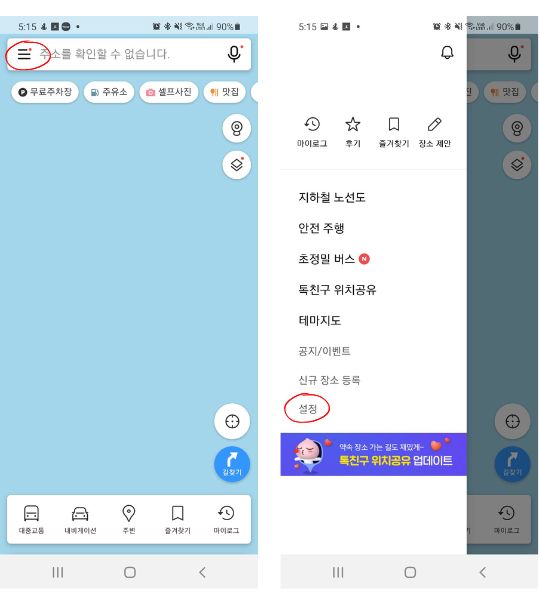
Then, continue to follow the actions circled in red below. After following these steps, you will be given a choice to change to English.
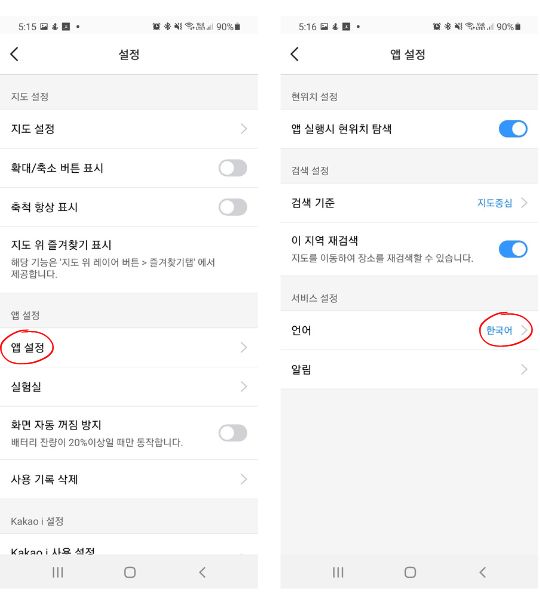
Public Transport
The Public Transport tab/section is on the bottom left screen of the Kakao Maps (English) app. Then, drag up to get to the Public Transport main screen (see the circled section on the image below for where to drag up).
On this screen, you can set alarms for departure and arrival stations. It also has arrival information for recently searched stops or stations. You can also get more detailed information on nearby stops and subway stations, as well as use interactive subway maps.
There is a reasonable amount of Hangul used within the app (as you can see below), but the most important information, such as bus numbers, arrival times, etc, can still quite easily be worked out.
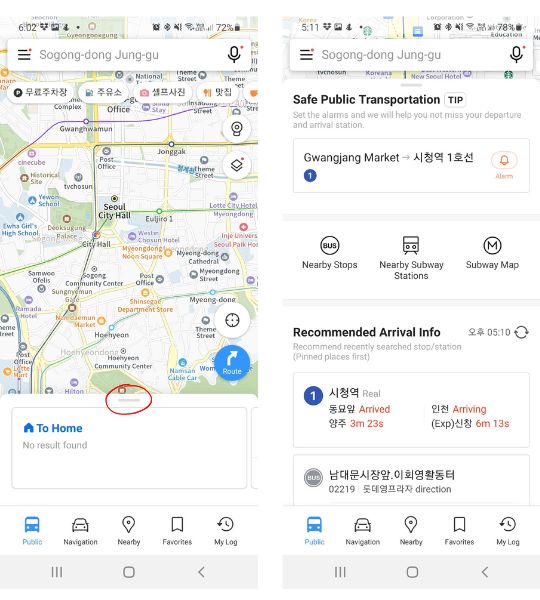
Below is an example of what the Nearby Subway Stations section of the Kakao Map app looks like. You’ll notice that the distance in the bottom right is over 8 000 kilometres (almost 5 000 miles) away. This is because the article was written in Australia before a forthcoming trip to South Korea. For this reason, we weren’t able to retrieve any information when using the Nearby Bus Stops option.
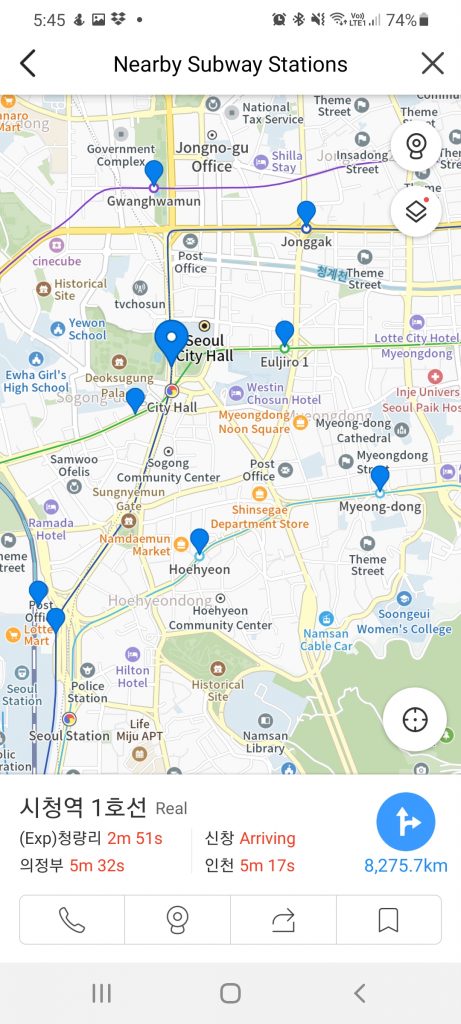
The Subway map is interactive. As in the image below, you can click on a departure (from) station and then an arrival (to) station. You can also include a waypoint (via) station. Kakao Map then provides travel time details between the two stations. While some of the information is in Hangul, it’s still quite easy to work out what to do.
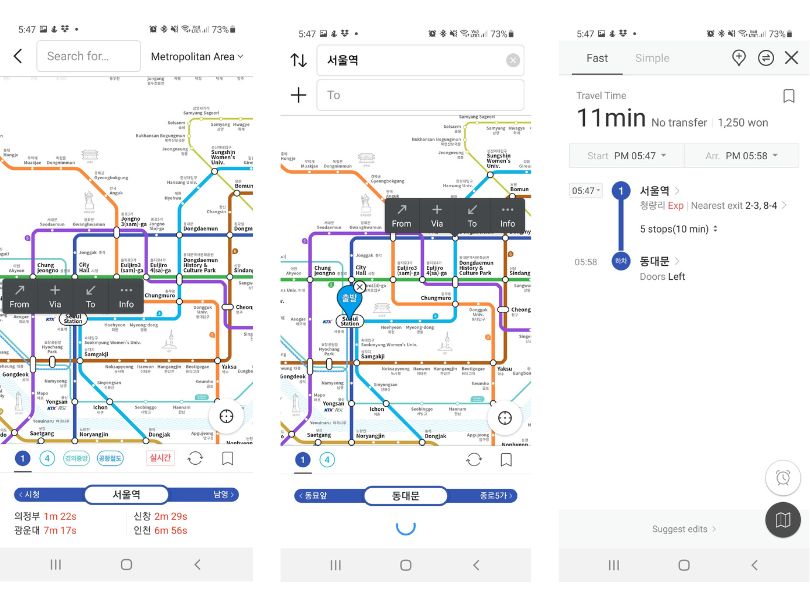
Within Kakao Map, you can also get subway maps for Busan, Daegu, Gwangju and Daejeon. An example of the Busan subway map is below.
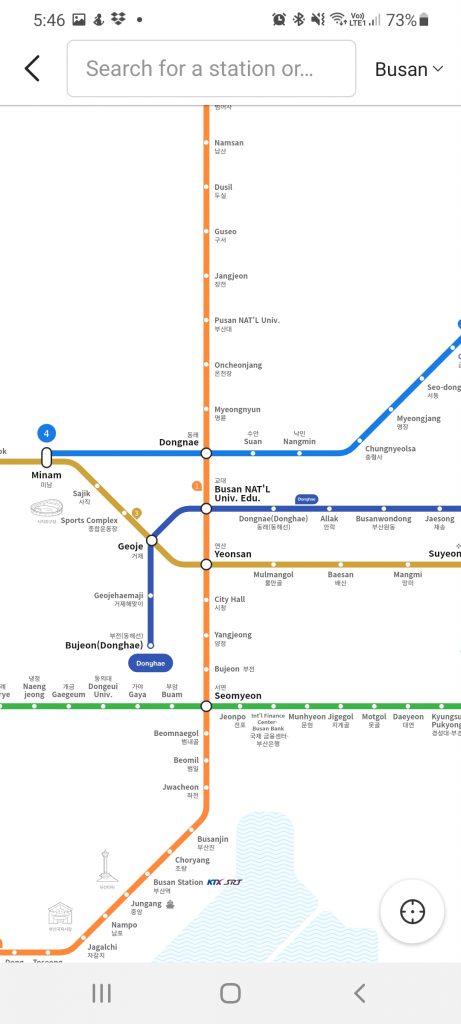
Navigation
The Navigation tab is at the bottom of the app (to the right of the Public Transport section). It contains sections on safe driving, gas stations, and parking lots, as well as recent destinations. Once you click on Navigation, drag the home screen up. See the image below for an example of what the Navigation home screen looks like.
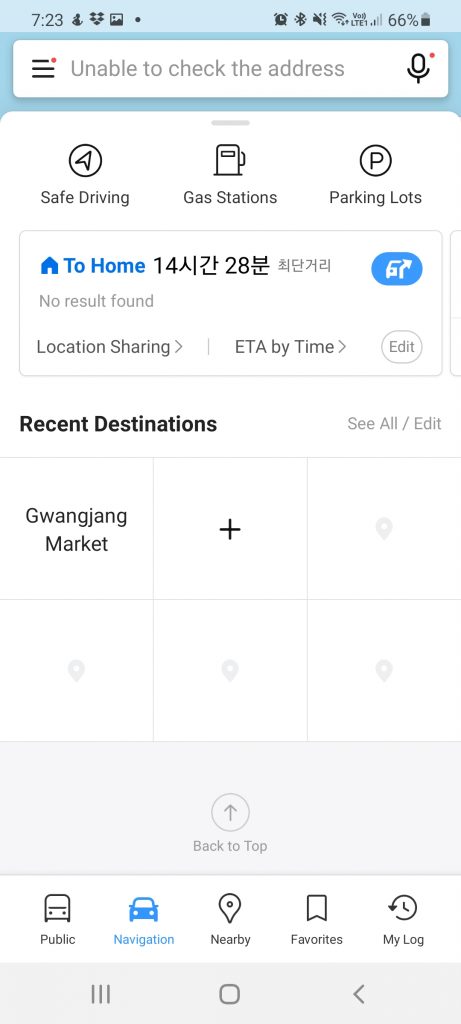
Search for destinations by typing into the search section at the top of the screen (to the right of the three horizontal lines in the picture above). You can enter a destination in English or Hangul. You can also enter the last 7/8 digits of the phone number for the destination, which is a very convenient and accurate option. Many natural attractions or destinations also have phone numbers if you first search for the destination in Google (or another search engine).
In the image below are examples of searching for a destination using English, Hangul and phone number. The search example is Majang Meat Market. It’s a great place to buy cheap high-quality meat (such as Hanu/Hanwoo beef that is like Wagyu beef from Japan), which can then be cooked for a small fee in the restaurants above the market. This is a much cheaper option than buying Hanu beef at a normal restaurant.
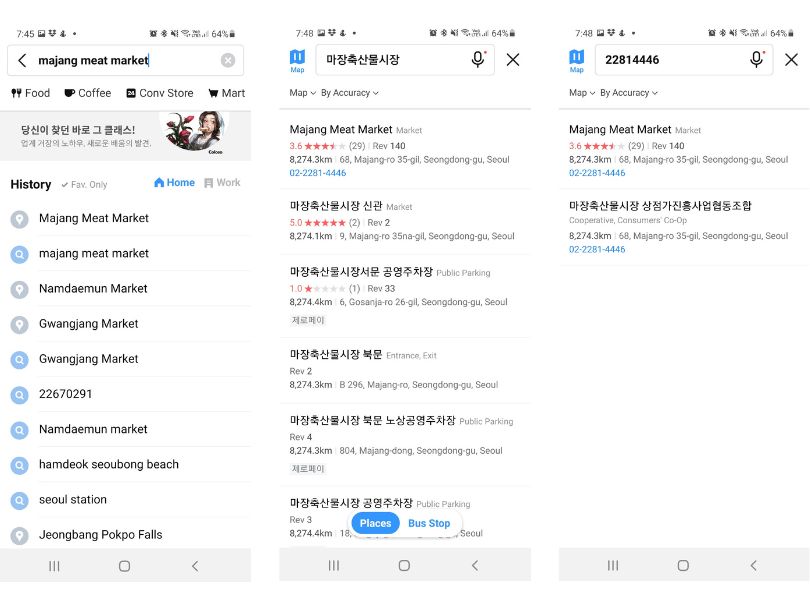
Most of the time, when searching for destinations on Kakao Map, we first search using English. However, sometimes if the app is having trouble locating the destination we’re looking for, we then try either Hangul or the phone number. To work out how to write a destination in Hangul, we first do a Google search, e.g. Majang meat market in hangul (see the image below). We then copy the Hangul characters and paste them into Kakao Map.
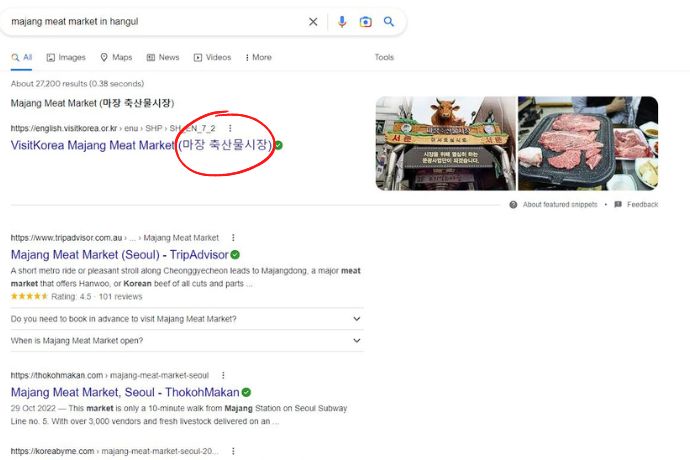
To find out the phone number for a destination, we again do a Google search for the destination. The phone number for the destination is circled in the image below. Then, simply enter the last eight digits (in this case) into Kakao Map.
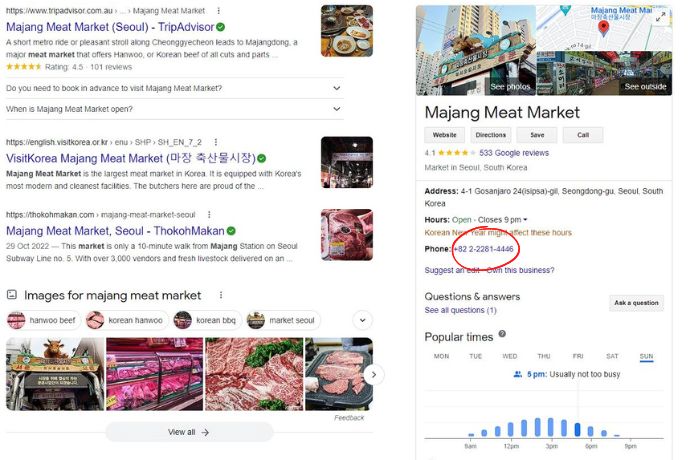
Navigation Main Screen
Once you’ve selected a destination, such as Gwangjang Market (see the image below), the map showing your chosen destination will appear. You’re also probably noticing by now that one of the things we like to visit are markets. Now to detail some functions you can use. We’ve numbered them in the image below:
- Call the destination
- Street view image
- Share
- Favourites
- Map Settings
- Detail on the destination
- Set a starting point and destination (for driving, public transport, walking and cycling)
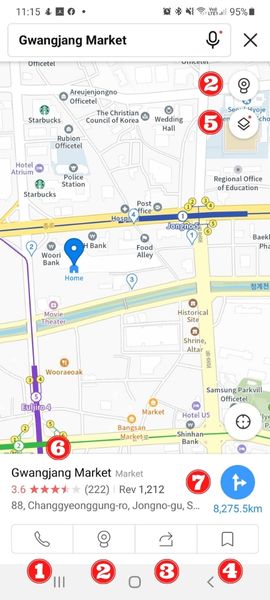
Street view image
As with Google street view, you can pan around using the street view image.
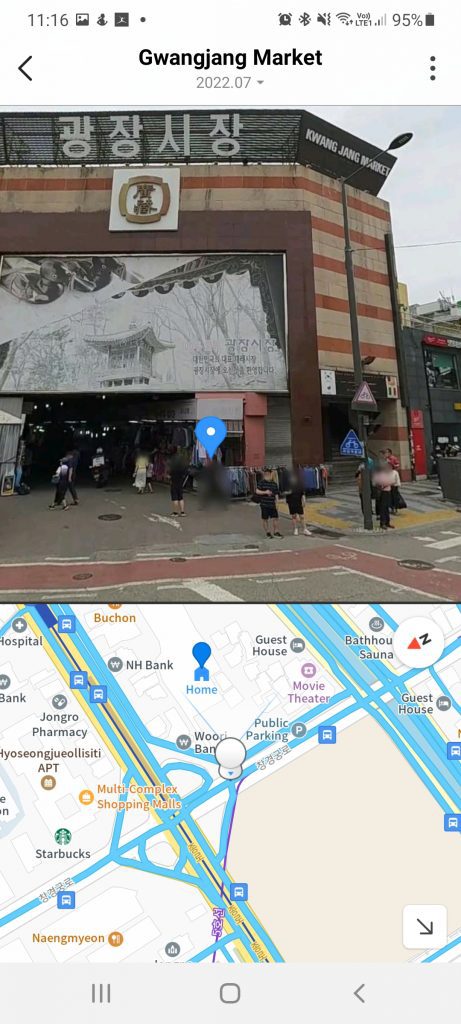
Share
The third numbered function is used to share destination details with others.
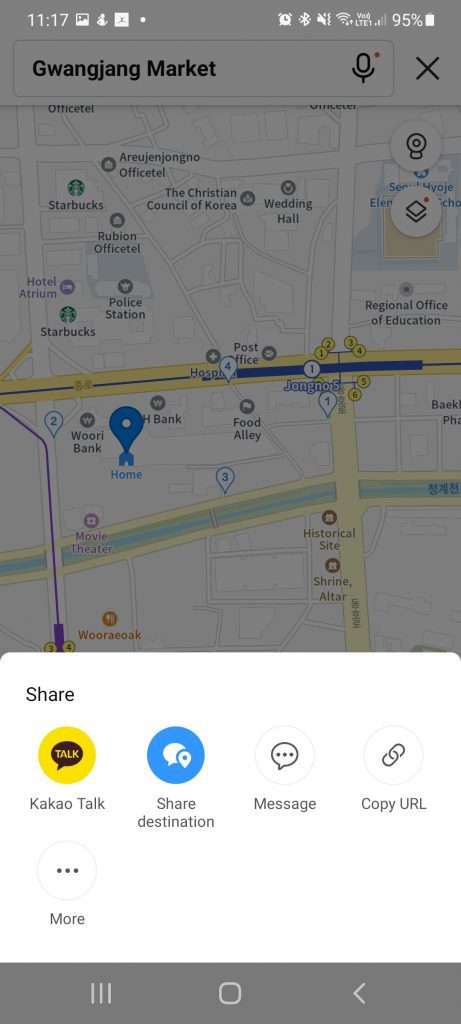
Favourites
The fourth numbered function in the Navigation section of Kakao Map is to allow you to ‘favorite’ destinations which can also be allocated into groups. We will look more closely at how to organise favourites in a later section of this article.
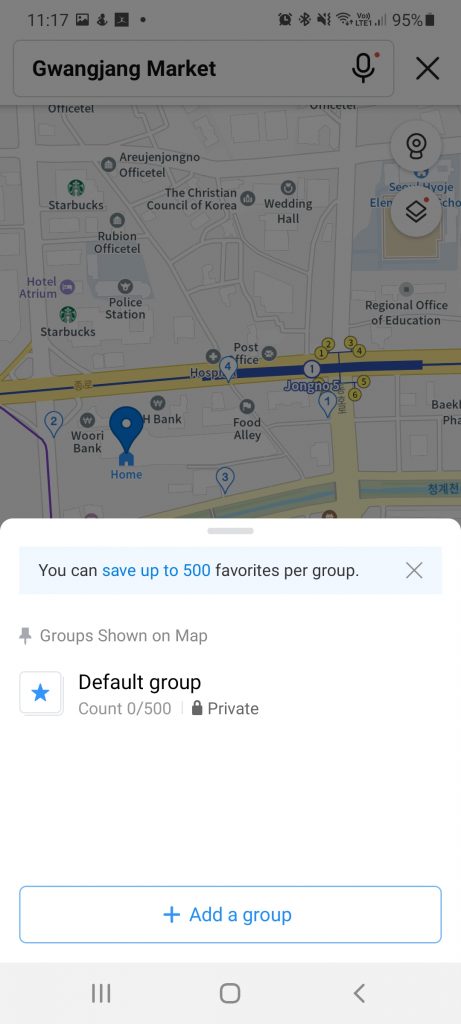
Map Settings
You can change various map settings, including views, in the fifth numbered function in the Navigation section.
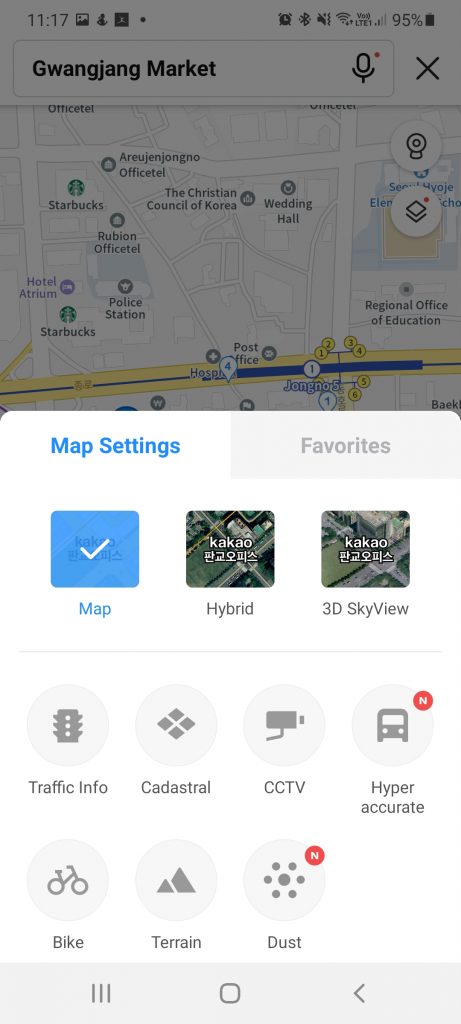
Destination Details
The sixth numbered function in the Navigation section of Kakao Map provides heaps of details on the chosen destination. When you first drag up the destination details, you get basic details such as the address, opening hours, website and phone number. Further on, you can find photos, parking information and some really useful visitor data.
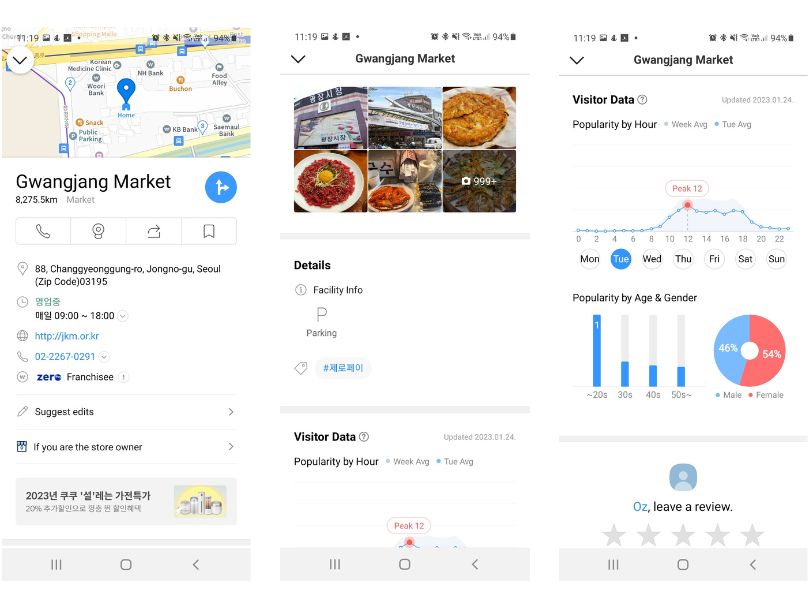
After visitor data, you can find lots of review information. Apart from an overall review rating, you can find many reviews, including blog reviews. Most of the reviews are in Hangul. However, if you are interested, you can translate the reviews using an app such as Papago.
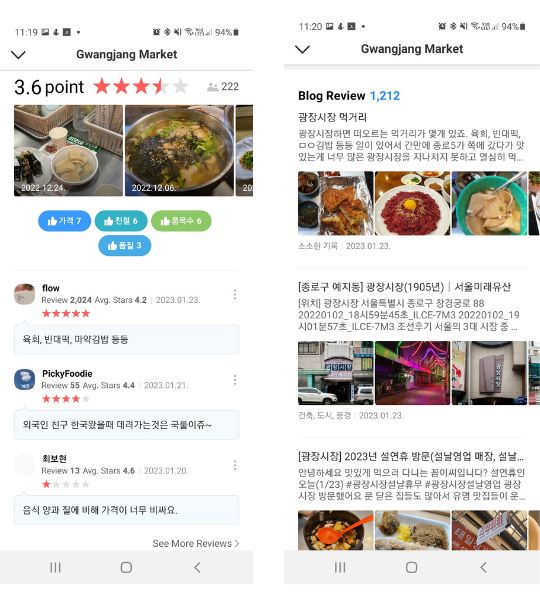
The easiest way we found to translate was to click on a blog review, then a prompt would come up asking if we wanted a translation. We then chose Papago as our translation app. Papago then opens up the web page where the blog review translation came from and translates the text. Here’s an example of the result with Hangul on the left and the English translation on the right.
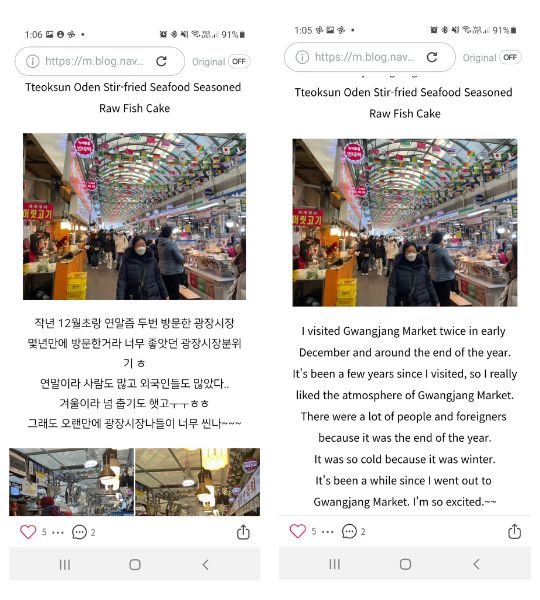
Another option to translate Hangul into English is to first take a screenshot of the Hangul that you wish to translate. Then, from the main screen of Papago, choose the study camera option (see the circled section on the left of the image below). After that, choose the image/screenshot you want to translate by first clicking on the open image option (the circled icon of a mountain in the middle of the picture below). After that, select the part of the screenshot you want to translate and click on complete, and Papago will translate the Hangul text into English.
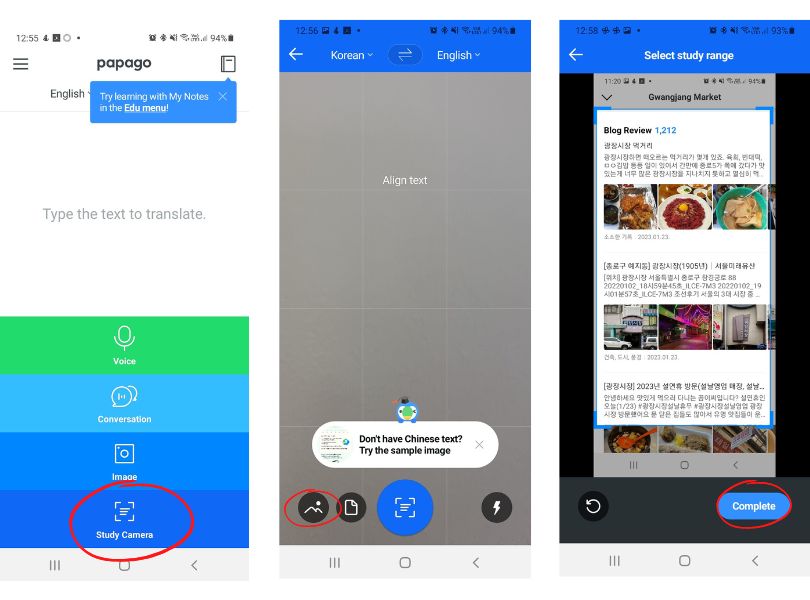
Set a Starting Point and Destination
The seventh function is how to plan a journey. Once you’ve worked out your starting point, click on the circled ‘journey’ button. You will then be prompted to add a destination (see below).
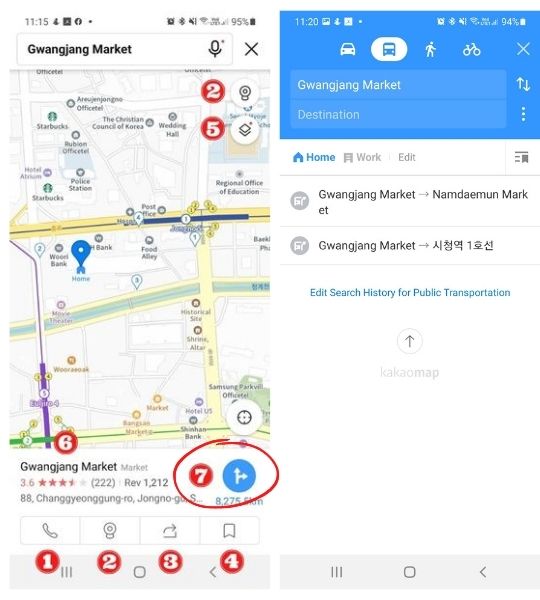
Once you’ve entered a destination, you can then choose between journey details by either car, public transport, walking or cycling (see the images below).
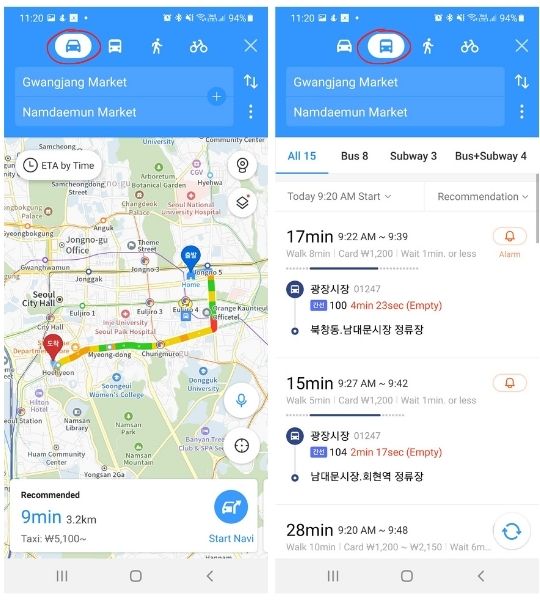
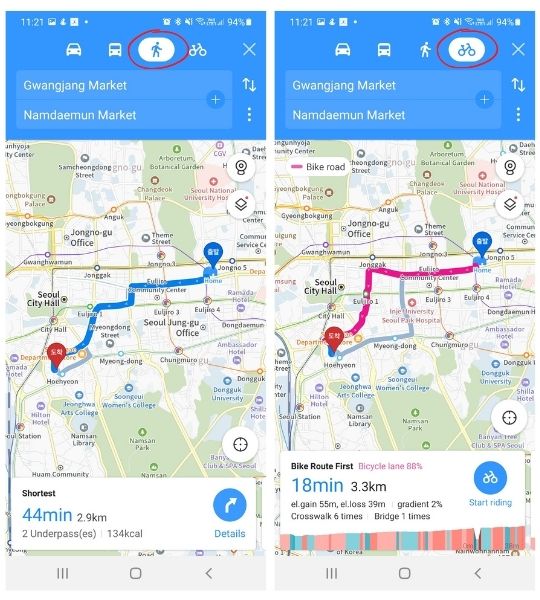
Nearby
The third major section of Kakao Map is the Nearby section which is at the bottom of the main screen to the right of the Navigation section (see the image below). Once you drag up the Nearby section, at the top of the screen, you can first search for cafes and restaurants by cafe, international cuisine, Chinese cuisine, and then Japanese cuisine (see the circled sections in the two images below).
When you click on a cafe or restaurant, you will then be shown where it is on a map and be given detailed information, including name, address, phone number, web address, and photos. Along with this, you will also be given detailed reviews, which will once again be mainly in Hangul. As mentioned, you can then quite easily translate the reviews using apps such as Papago.
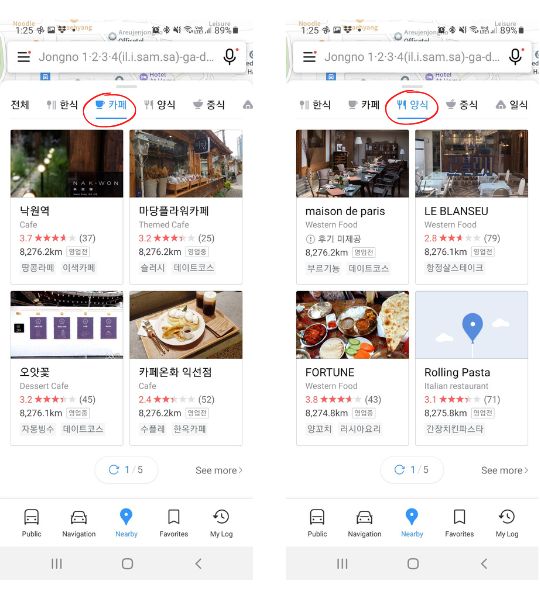
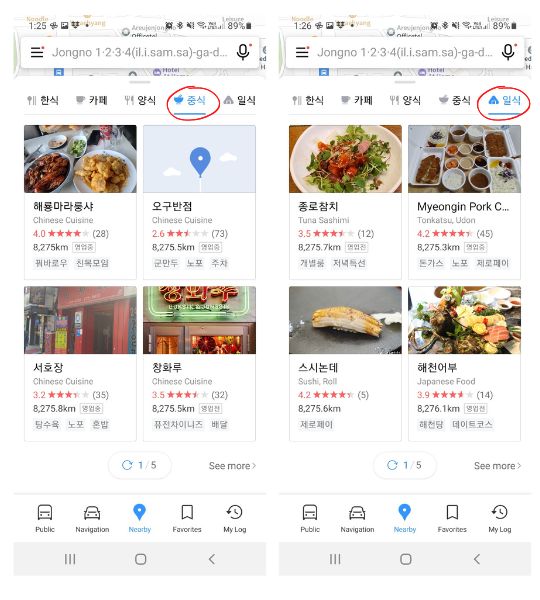
As you progress through the Nearby section, you will get heaps of extra suggestions for what is located nearby your destination. This includes more cafes and restaurants tagged in different ways, newly opened places, places on TV, people’s favorites, suggested places to go across all sorts of different categories, as well as local festivals. Examples of the information contained in this section are detailed in the images below.
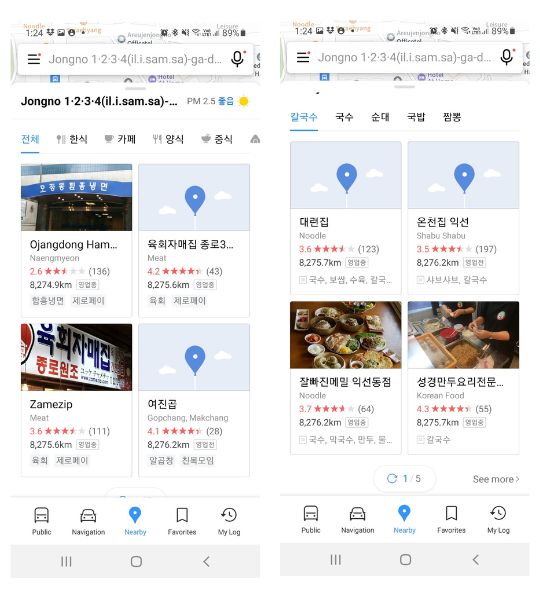
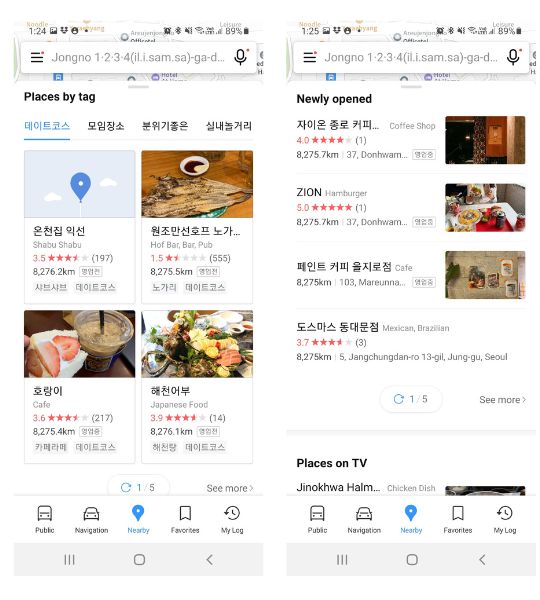
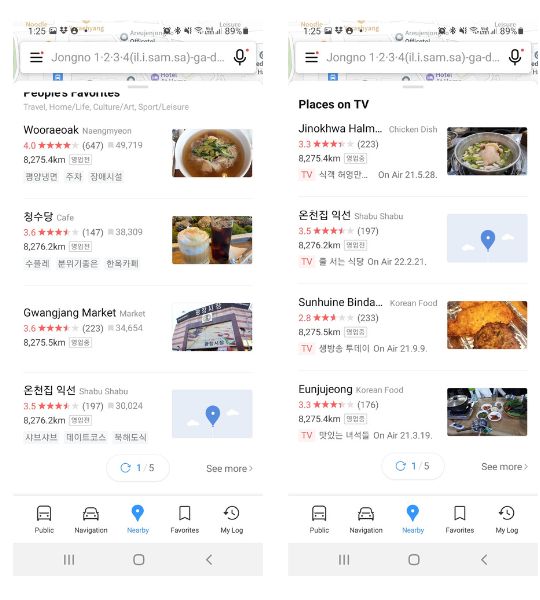
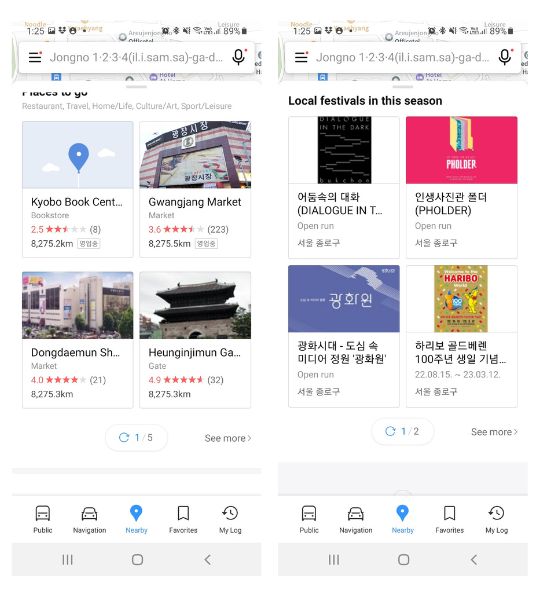
Favorites
The Favourites section of Kakao Map is located at the bottom of the main screen (to the right of the Nearby section). There is an initial default group that you can modify. Near the bottom of the screen there is an option to add a group (see the image below).
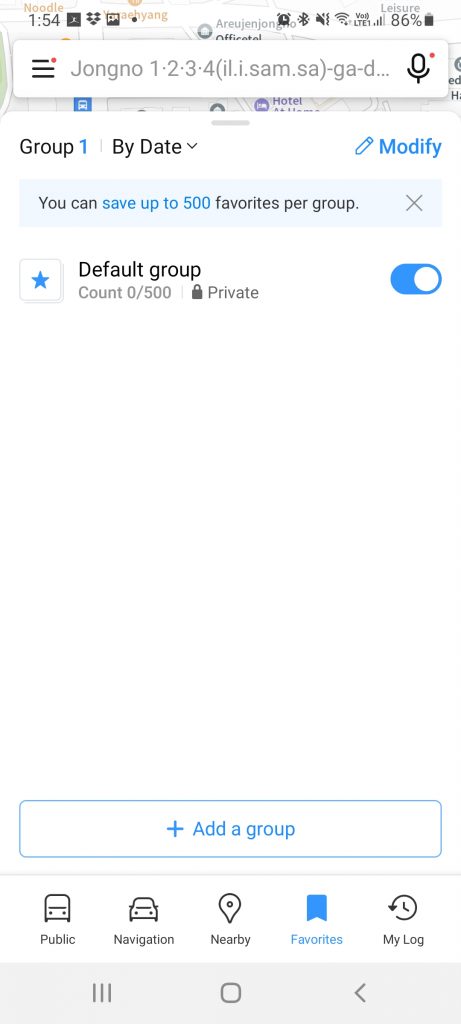
When setting up the group you can choose to make the group public or private. You will be prompted to add a group name, enter a description and choose an icon. In addition you can choose to show favourites from the group on Kakao Map.
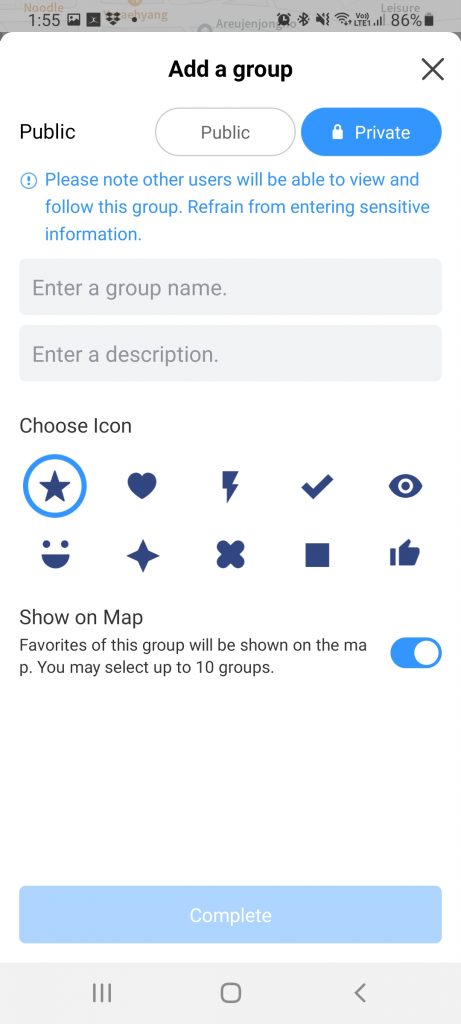
In this group, we’ve set up a group for Jeju as part of our planning for our forthcoming trip to South Korea (see below).
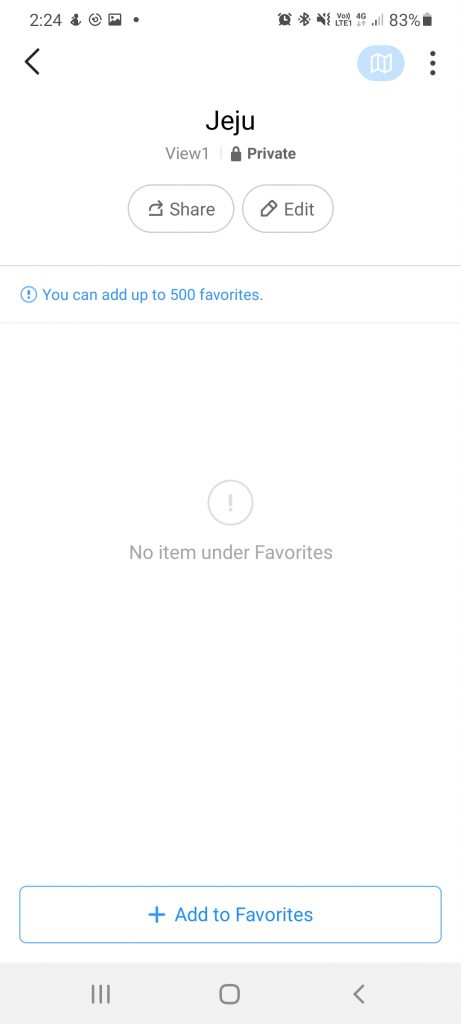
Once a group has been set up, you can start adding destinations/places to the group which is done through the Navigation section. Once you’ve chosen a destination you click on the Favorites button (see below).
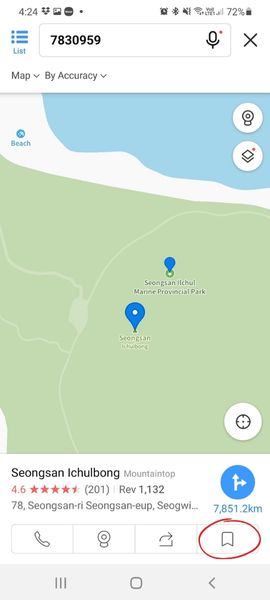
You will then be prompted to choose which group to add the destination to.
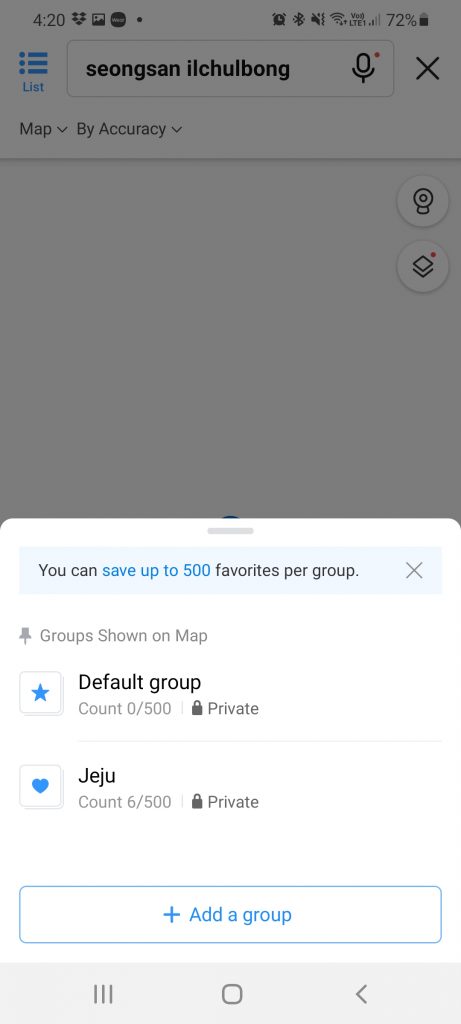
After you’ve selected a group you can add a colour code for the destination. For example, we colour code natural attractions/destination in green.
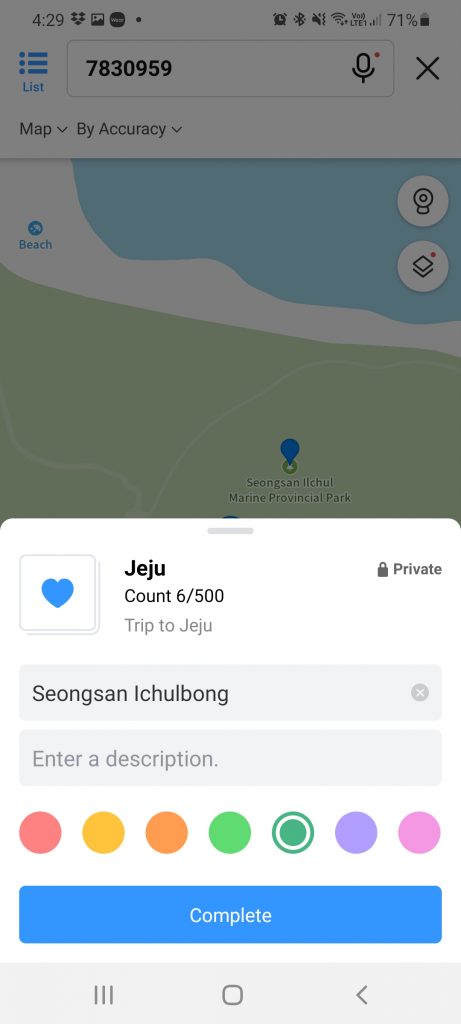
If you’re searching for places, you can then easily filter by favorites only, once you’ve added favorites to Kakao Maps (see the image below).
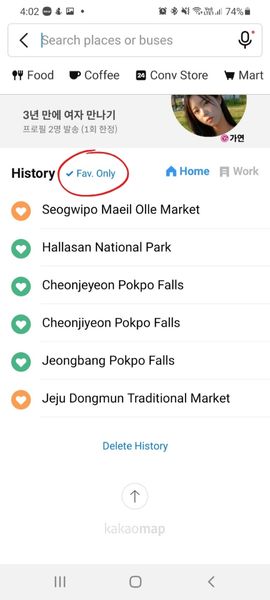
My Log
In the My Log section (which is to the right of Favorites on the Kakao Map main screen) you can access your useage history.
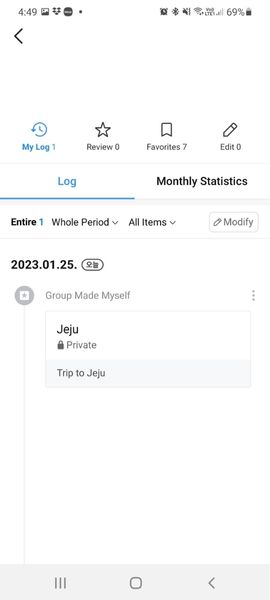
Under Monthly Statistics you can filter either by time period or item.
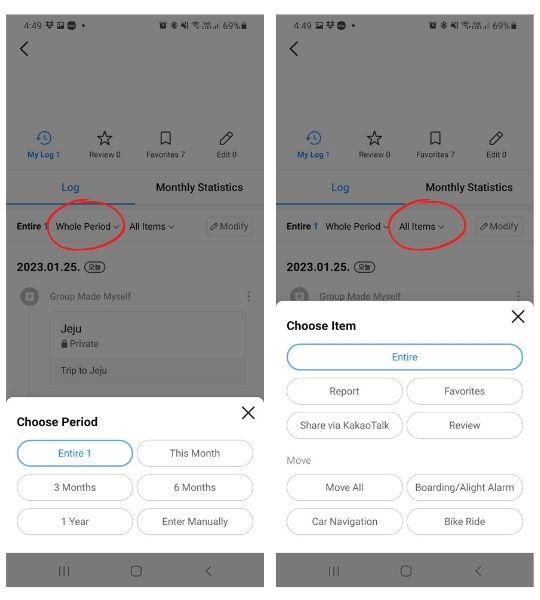
You can also look through any reviews you may have given.
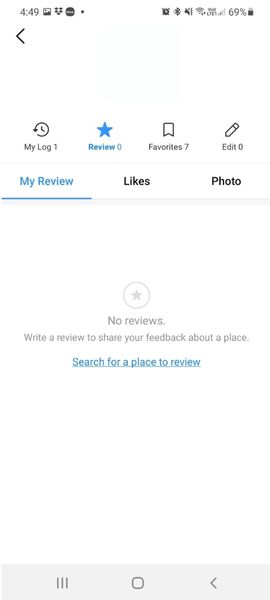
You can also review your Favorites.
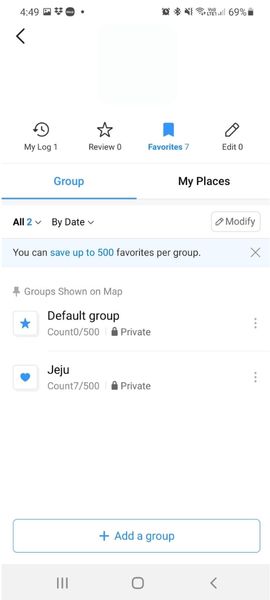
Article Summary
This article focused on Kakao Map and provided an overview of the desktop version of the app. It also included instructions on how to set up a Kakao account and change the app’s language to English. The article covered the various features of Kakao Map, such as using it for public transportation, navigation, finding nearby services and attractions, setting up favorites/folders, and using the “my log” feature. By using the information in this article, you will get the most out of Kakao Map, which will allow you to more easily navigate around South Korea.
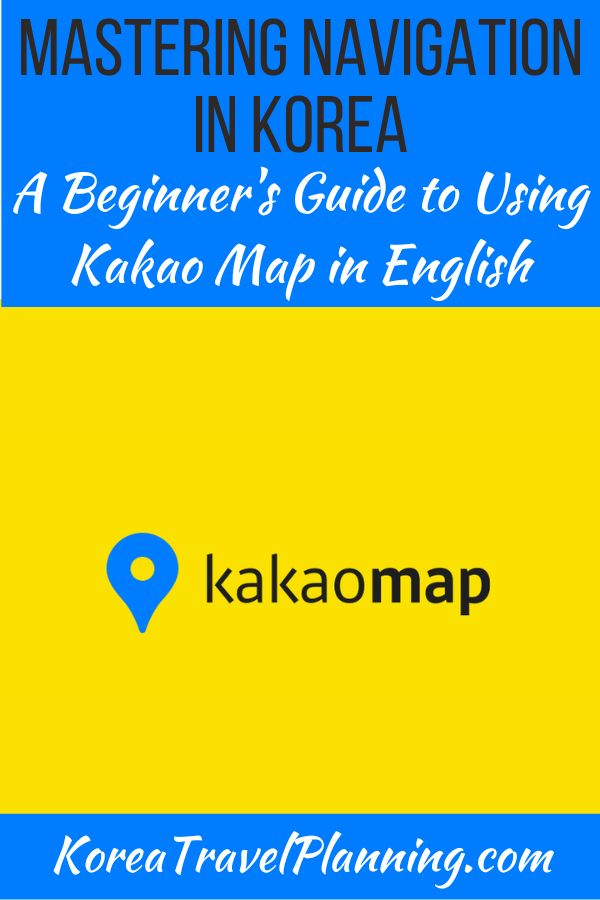
Join the South Korea Travel Planning Facebook Group
You are also welcome to join our South Korea Travel Planning Facebook Group – it is a great resource to enable you to ask questions about your upcoming trip to South Korea!
Disclaimer: This article contains affiliate links. If you book after clicking on one of these links then we may receive a small commission at no extra cost to you.
Tony Sutherland-Smith is an experienced travel writer with a profound affinity for Korean culture and history. His journey in travel writing spans many years, during which he has extensively explored South Korea’s urban and rural landscapes. His in-depth knowledge of Korea’s historical sites and his passion for modern Korean culture makes him a unique voice in travel writing.
As a key contributor to koreatravelplanning.com, Tony is recognized for his insightful and well-researched articles. His expertise is not just in narrating travel experiences but also in providing practical advice from his own travels across Korea. He is a respected figure among travel enthusiasts, often contributing to discussions and panels on Korean travel. Tony is committed to offering trustworthy and reliable travel advice. His writing reflects a blend of personal experience and meticulous research, ensuring that readers receive the most current and practical information. His dedication to authenticity and accuracy has established him as a trusted advisor in the realm of Korean travel.
Join Tony on his Korean travel adventures and gain valuable insights through his articles on koreatravelplanning.com. Follow him on social media for real-time updates and travel tips catering for both first-time visitors and seasoned travelers to Korea.